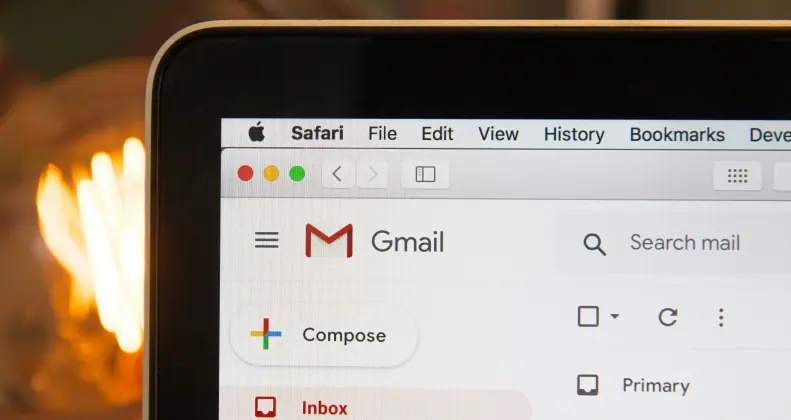The iPhone and iPad support IMAP. IMAP will allow you to retrieve emails and folders from SmarterMail and leave the emails on the server.
Follow these steps to create an IMAP connection to an iOS device with Firmware 5.0.x:
- On the iPhone, tap Settings.
- Tap Mail
- Tap Add Account.
- Tap Other.
- Tap Add Mail Account.
- Complete the Name, Address (email address), Password and Description fields.
- Click Next.
- Ensure IMAP is selected.
- Enter your incoming mail server information:
- Hostname is cp01.arcloud.solutions
- Username is your full email address
- Password is the same password used to access webmail
- Enter your outgoing mail server information:
- Hostname is cp01.arcloud.solutions
- Username is your full email address
- Password is the same password used to access webmail
- Tap Next.
- The phone will attempt to Verify the server identity.
- Tap Save